Raven 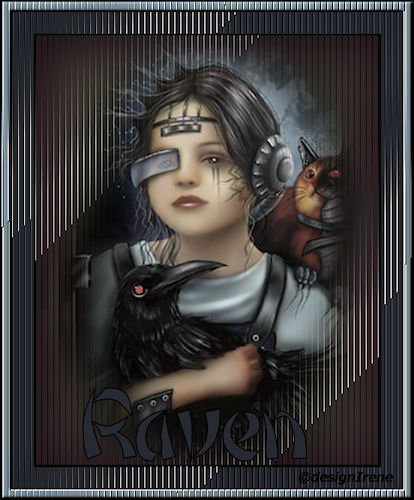 Plugins: Tramages, AlienSkin Impact, Graphics Plus. 1 Place the fileDI_gradientglow _ de raaf.f1s into Plugin AlienSkin Impact. Place the file DI_perspectieve shadow_de raaf.f1s into Plugin AlienSkin Impact. Just double click on the file. 2 Open the isharimal_goth018 tube in PSP. 3 Choose a dark background, light forefront color. 4 File, new 400 x 500 pixels, fill with the dark color. 5 Effects, Plugin Tramages Trow de Line, standard. 6 Duplicate this layer. 7 Effects, Plugin AlienSkin Impact, Gradient Glow, choose DI_gradientglow_de raaf. Layer opacity 14. Layers, merge, merge down. 8 Copy the isharimal_goth018, paste as a new layer. 9 Image, resize to 125%. 10 Duplicate tube layer, layers, merge, merge down. 11 Effects, Plugin AlienSkin Impact, Perspectieve Shadow, choose DI_perspectieve shadow_de raaf.f1s. 12 Add border 2 pixels black. 13 Add border 25 pixels dark color. Select the border. 14 Effects, Plugin Tramages Trow de Line, standard. 15 Effects, Plugin AlienSkin Impact, Perspectieve Shadow, choose DI_perspectieve shadow_de raaf.f1s. 16 Effects, Plugin, Graphics Plus, Emboss, standard. Selection, select none. 17 Add border 2 pixels black. 18 Add border 10 pixels light color. Select the border. 19 Effects, Plugin Tramages Trow de Line, standard. 20 Effects, Plugin AlienSkin Impact, perspectieve Shadow, choose DI_perspectieve shadow_de raaf.f1s. 21 Effects, Plugin, Graphics Plus, Emboss, standard. 22 Effects3D, Inner bevel. Bevel 2, Width 4. Smoothness 4, Depht 4. Ambience 4, Shinines 4. Angle 315, Intensity 40, Elevation 40. Selection, select none. 23 Add border 2 pixels black. 24 Image, resize to 500 pixels height. 25 Activate font of choice, type the text. 26 Effects, Plugin AlienSkin Impact, perspectieve Shadow, choose DI_perspectieve shadow_de raaf.f1s. 27 Layers, merge all layers. 28 Add your watermark. 29 File, save as JPG. |
Download zip Nederlandse versie |
|||||||
|
Start |
PSP Lessons |
Terms and Conditions © 2005 - 2021 Denhutsepot.be |
||||||||